Grand Theft Auto V (GTA 5) – Best Winlator Settings for Smooth Gameplay
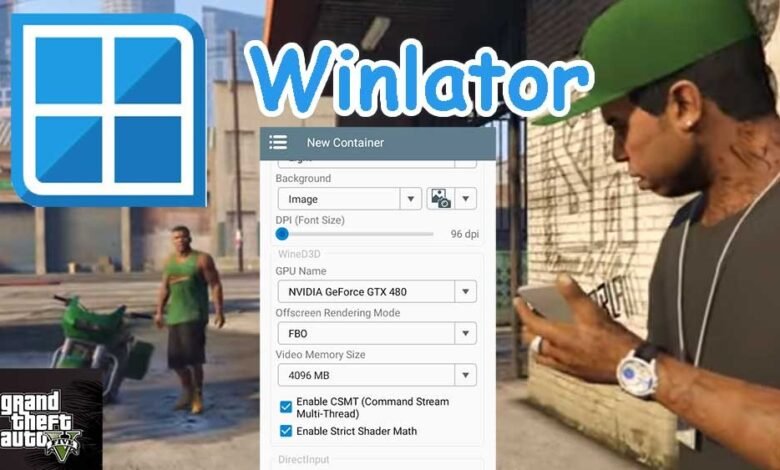
If you’re looking to play Grand Theft Auto V (GTA 5) on an Android device using Winlator, you need the right settings for optimal performance. Winlator is a powerful Android emulator that allows you to run PC games on your phone or tablet, but GTA 5 is a demanding title. This guide will help you configure the best Winlator settings for GTA 5 to ensure smooth gameplay.
Why Use Winlator for GTA 5 on Android?
Winlator is one of the few emulators capable of running high-end PC games like GTA 5 on Android devices. However, since the game is resource-intensive, you need to tweak the settings for the best performance.
Minimum Requirements for GTA 5 on Winlator
Before starting, ensure your device meets these minimum requirements:
Android 11 or higher (64-bit OS recommended)
Snapdragon 865/870 or equivalent (for decent performance)
8GB RAM or more (6GB may work but with lag)
Adreno 640/Mali-G78 GPU or better
At least 100GB free storage (GTA 5 requires ~80GB)
Best Winlator Settings for GTA 5
1. Container Settings (Winlator Setup)
When creating a new container in Winlator, apply these settings:
Screen Size: 1280×720 (for better performance) or 1920×1080 (if your device is powerful)
Graphics Driver: Turnip + Zink (best for Adreno GPUs) or VirGL (for Mali GPUs)
DXVK Version: DXVK 2.3 (for better compatibility)
CPU Cores: Assign 4 cores (if your device has 8 cores)
RAM Allocation: 4GB or more (if you have 8GB+ RAM)
Windows Version: Windows 10 (for better compatibility)
2. In-Game Graphics Settings for GTA 5
Once inside the game, adjust these settings for smoother gameplay:
Resolution: 1280×720 (Lower resolution improves FPS)
VSync: Off (Reduces input lag)
Texture Quality: Normal (High textures consume more VRAM)
Shadow Quality: Low or Medium (Shadows are GPU-intensive)
Reflection Quality: Low
Population Density & Variety: Low (Reduces CPU load)
Post FX: Off or Normal (Improves FPS)
Motion Blur: Off (Helps with clarity)
Anisotropic Filtering: Off or 2x
3. Performance Tweaks for Better FPS
Enable “Force GPU Rendering” in Winlator settings.
Close background apps to free up RAM.
Use a cooling fan to prevent thermal throttling.
Lower the render distance in GTA 5 settings.
Conclusion
By following these Winlator settings for GTA 5, you can enjoy a smoother gaming experience on your Android device. Remember that performance depends on your hardware, so adjust settings accordingly. If you experience lag, try lowering the resolution further or disabling advanced graphics options.
FAQ
Q: Can I play GTA 5 on Winlator with 6GB RAM?
A: Yes, but expect lower FPS and occasional stuttering.
Q: Which DXVK version is best for GTA 5?
A: DXVK 2.3 provides the best stability and performance.
Q: Does Winlator support GTA 5 mods?
A: Some mods may work, but complex ones can cause crashes.
For more gaming guides and Winlator optimizations, stay tuned! 🚀